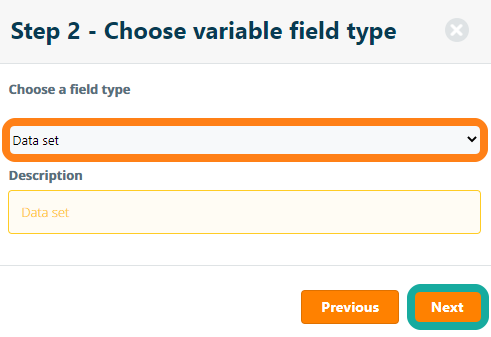Data Sets
If the same multi-choice variable needs to be used in several protocols, users can create a common Data Set variable to insert into multiple protocols.
To create a data set, navigate Data Sets under the Configuration tab and click the Add Data Set button.
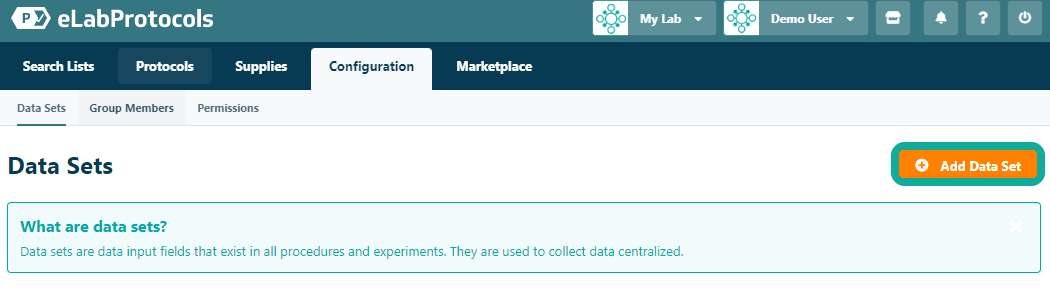
In the pop-up window, enter a Field Type, Name and Description for the data set and click the Create button to create the data set. Note: data sets can only be created as "dropdown" field types at this time.
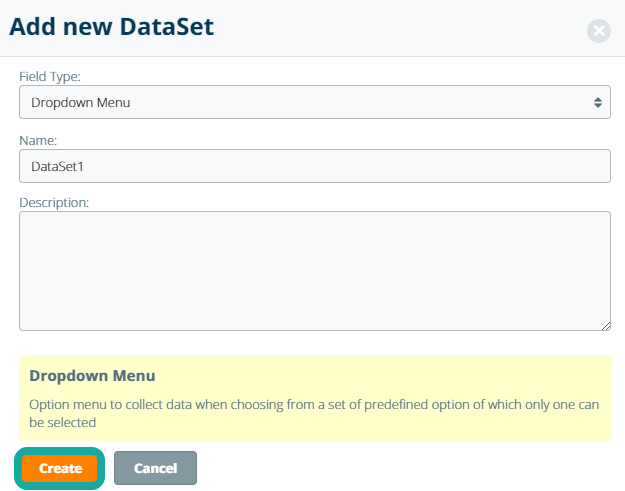
On the data set's details page, each value within the data set is entered as a separate field. To add or remove fields, click the Add or Delete icons inline with the fields. Click Save And Return to commit any changes to the data set.
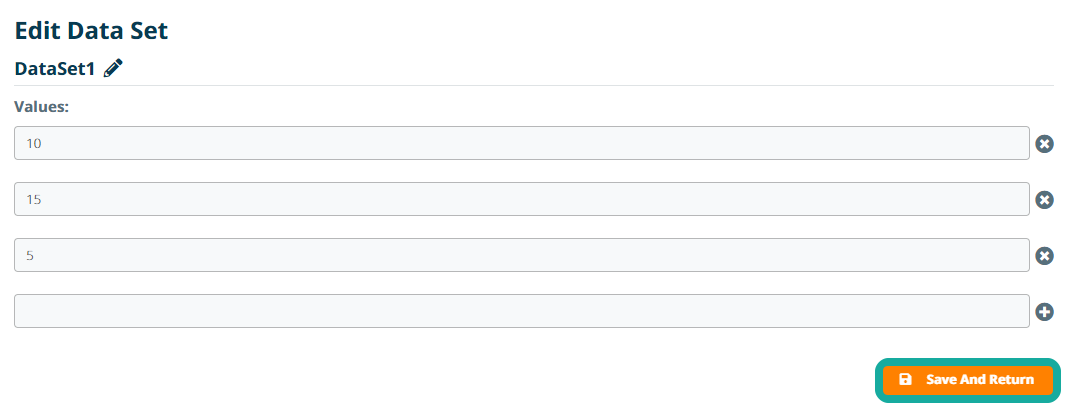
Data sets can be edited or deleted from the Data Sets page by clicking the Edit or Delete icons inline with a given data set. Note: changes made to the values in a data set will automatically be updated in any protocols where the data set has been used.
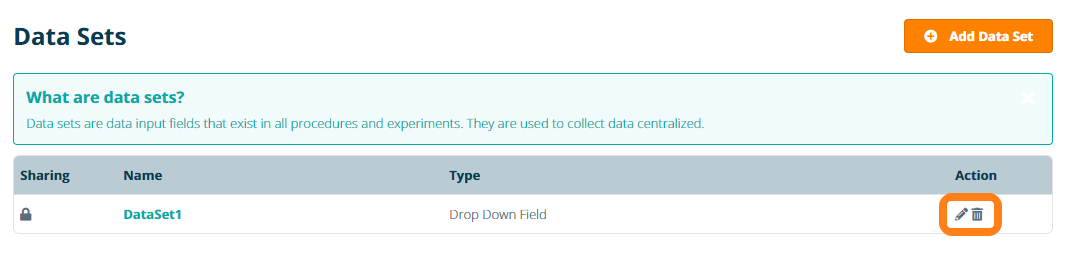
Once a data set has been created, users can add them as a variable to a protocol. Select Data set as the variable's field type and choose which data set to insert on the final step. Note: Datasets are defined at the account level, which means that only the user who created the data set may add or delete the data set from the protocol, or update the data set's values. In the event that a user deletes a data set from their Data Sets page, the data set will remain available in any existing protocols where it has been used.