Quick Start Guide
- To get started in the Shared Cloud, you can sign up for an eLabProtocols free trial here.
- After completing registration, you will receive an email to activate a new account.
- Once your account has been activated, you can login here
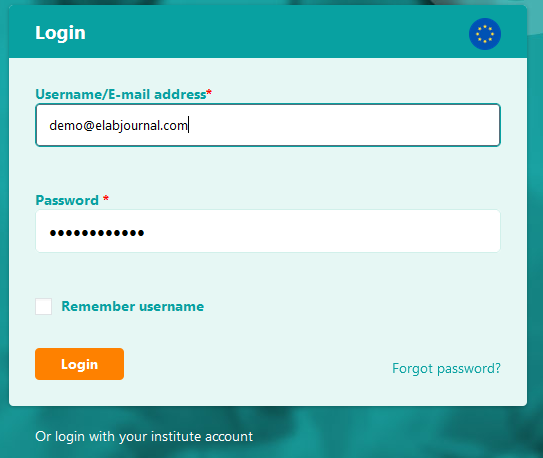
Enter the email address used to register your account and your password to log in. Note: If organisation login is active for your organisation (SAML/LDAP/AD), please use the institute login option. Note that if your organisation has a dedicated installation of the eLabProtocols Private Cloud or eLabProtocols On-Premise, the links for the account registration and login is different. Please contact the key-user in your organisation for the correct URLs.
Create or Join a Group
After setting up your account, you will first need to set up a group in which you can organize and share data. A group is a secure environment for your lab, research group, or department within an academic institute or company where uses can collaborate on projects. If your lab is already using eLabProtocols, you can ask your group administrator to invite you to join an existing group.
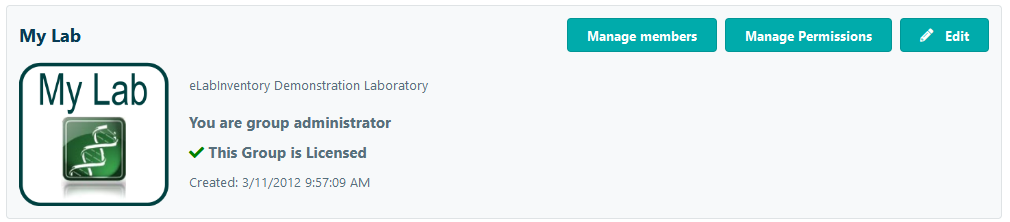
Set up protocol templates
Within eLabProtocols, you can set up protocols or standard operating procedures (SOPs). Protocols can be inserted to experiments to standardize how they should be carried out, thereby increasing their reproducibility. Protocols support dynamic fields (variables and formulas) that can be adjusted with just a few mouse-clicks when adding them to an experiment. Frequently used protocols are published in the Public repository in the Procedures menu and can be copied for personal use.
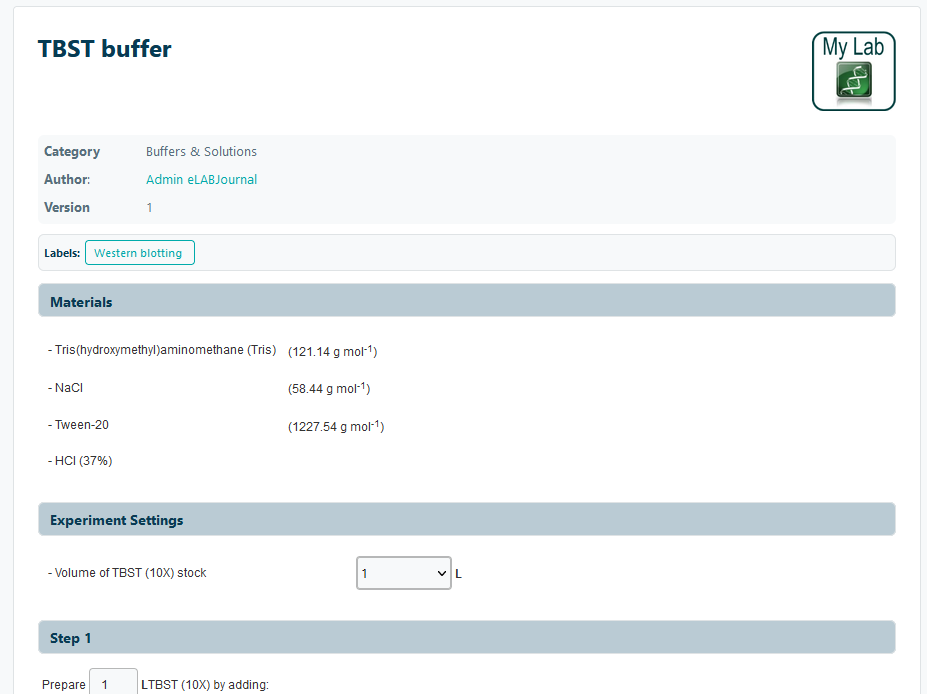
Invite Lab Members and set Permissions
Once you have completed the basic system configuration, you are ready to invite your co-workers to join your lab and start tracking their lab results. If your lab is not yet licensed, please contact us to activate a 30-day, no-obligation, free trial for your lab.
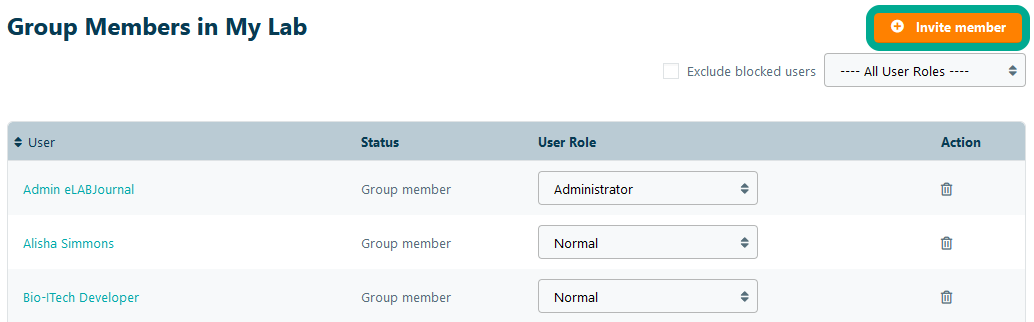
Once lab members are signed up, you can set permissions for each user by changing the user role. For each role, you can define permissions with respect to viewing, adding, updating and deleting samples. For example, permissions may be configured so that users can only view, update, or delete their own samples, but not those of other users.
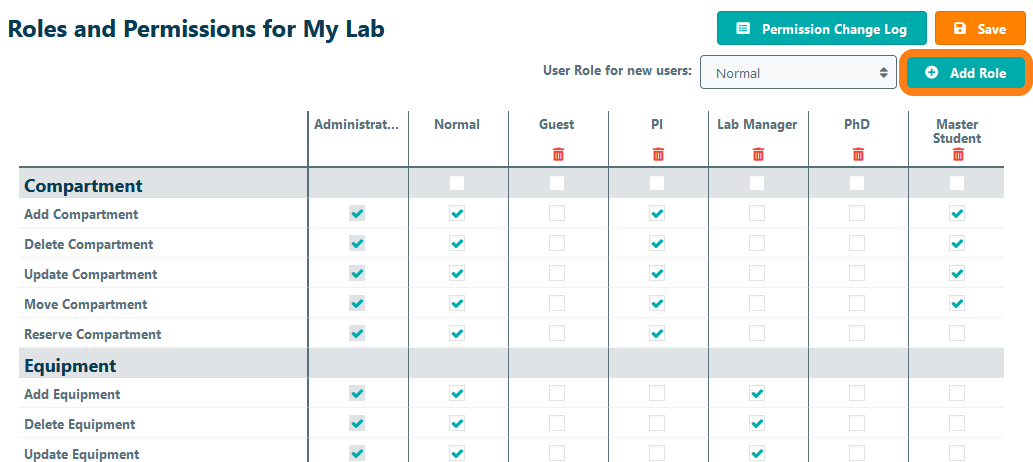
Additional Configuration Options
Supplies and Stock Management