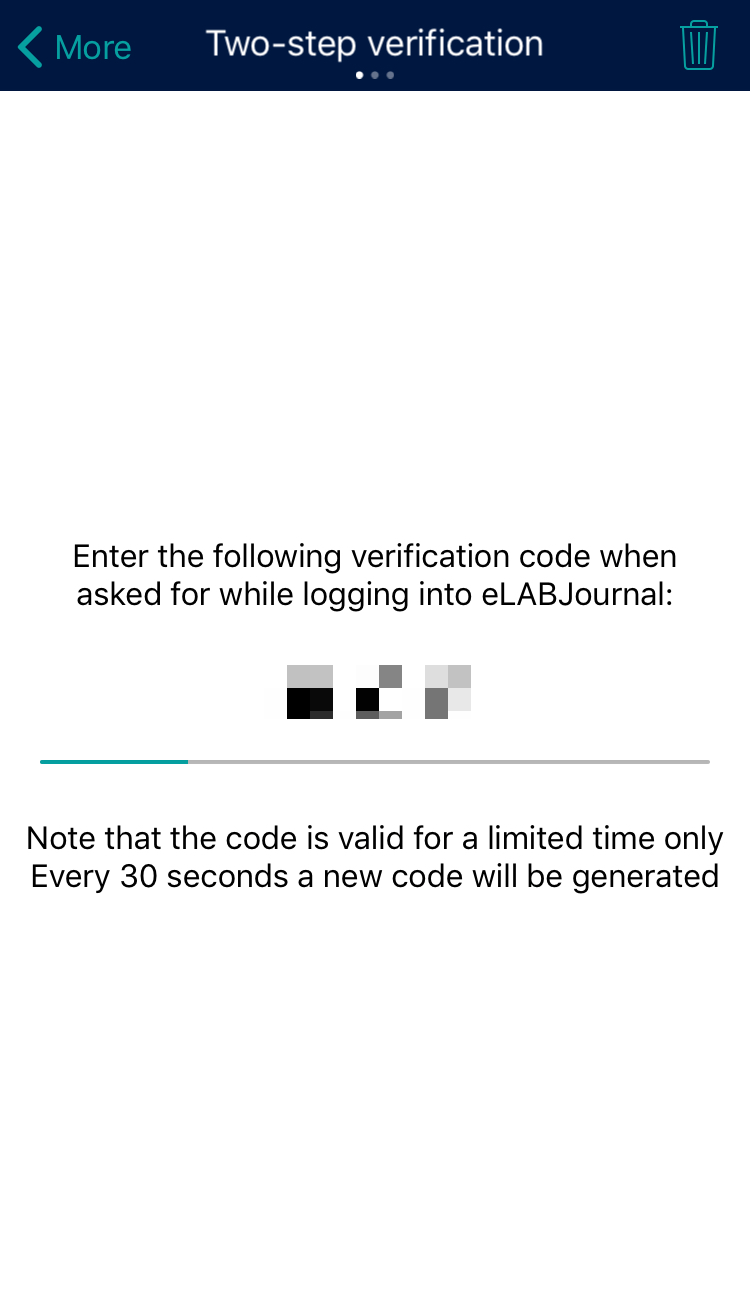Signing Protocols
In compliance with Good Laboratory Practise (GLP) and according to CFR 21 part 11, protocols drafts can be signed and locked upon publishing.
By default, eLabJournal is configured to allow users to publish protocol versions without requiring a signature. If your organization requires users to sign off on their SOPs, the group administrator can activate the signature setting on the group policies page. Additionally, it is possible to also require a witness to counter-sign a protocol prior to publishing it. Note that while published protocols are locked to prevent further modification, they can still be opened and run with any embedded variables/formulas.
To sign a protocol, open the protocol and click the Sign button.
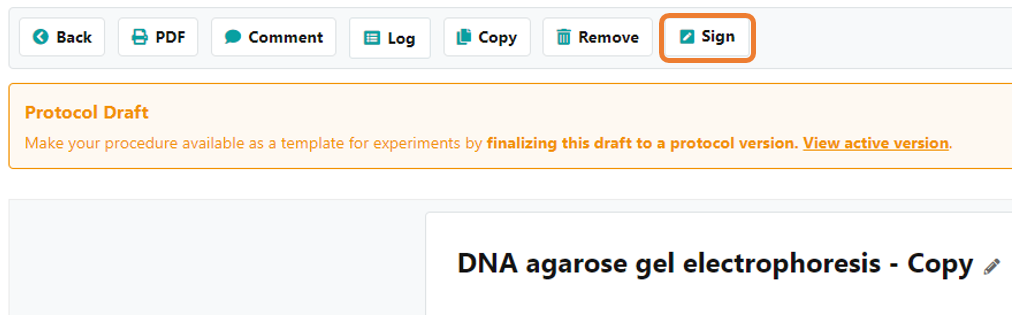
Enter your credentials and click Sign Protocol. Note that you can also sign your protocols with your two-step verification code.
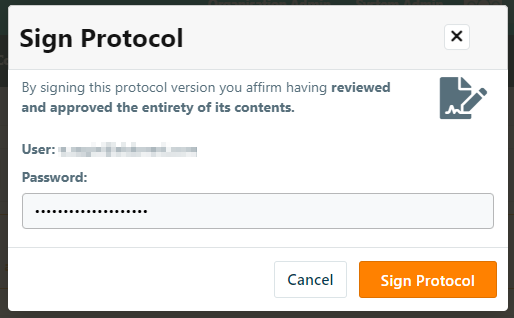
Signed protocols are locked into a run-only mode with any embedded variable/formula fields, and a digital signature including time stamp is visible in the protocol header. Note: users can create a new draft version of the published protocol to make changes to the cotnent.
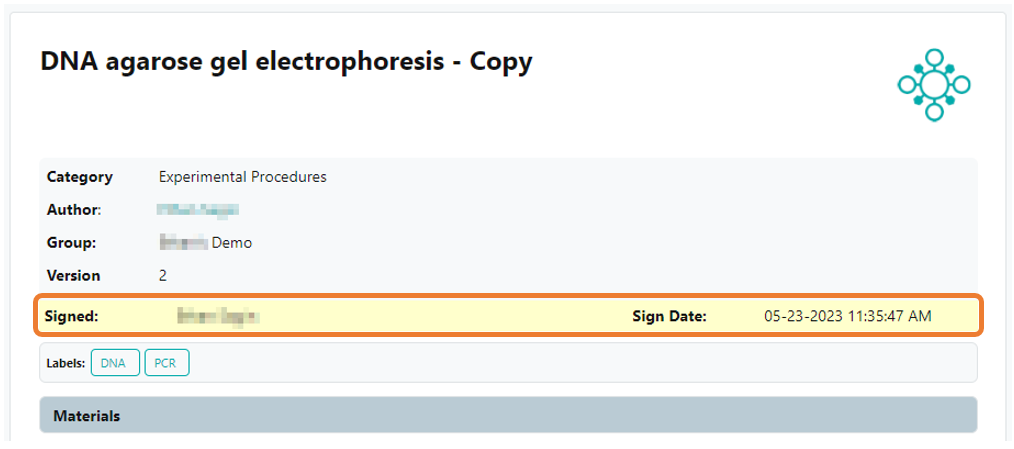
Signing Protocols with Two-Factor code
If your organization uses an organization-specific login (i.e LDAP / AD / SSO), passwords are not stored within the eLabJournal system. For this reason, experiments can only be signed using a generated two-step verification code. To sign a protocol with a two-step verification code, you first need to set up two-step verification for your account.
After clicking on the sign icon, you can enter the two-step verification code in the pop-up window and and click the Sign Protocol button.
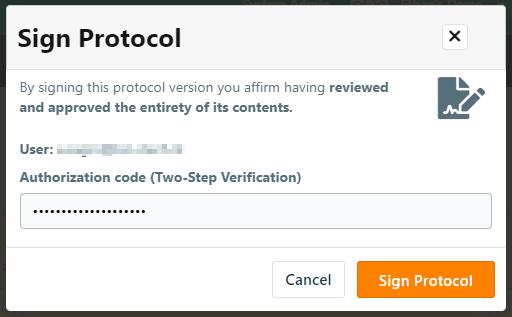
To access the 6-digit verification code, users can either open the eLabProtocols app on your phone and go to Two-Step Verification code, or they can set up the code in the authentication app of their choice.